How to quantize in FL Studio 20 | Quick Easy Tutorial (2022)
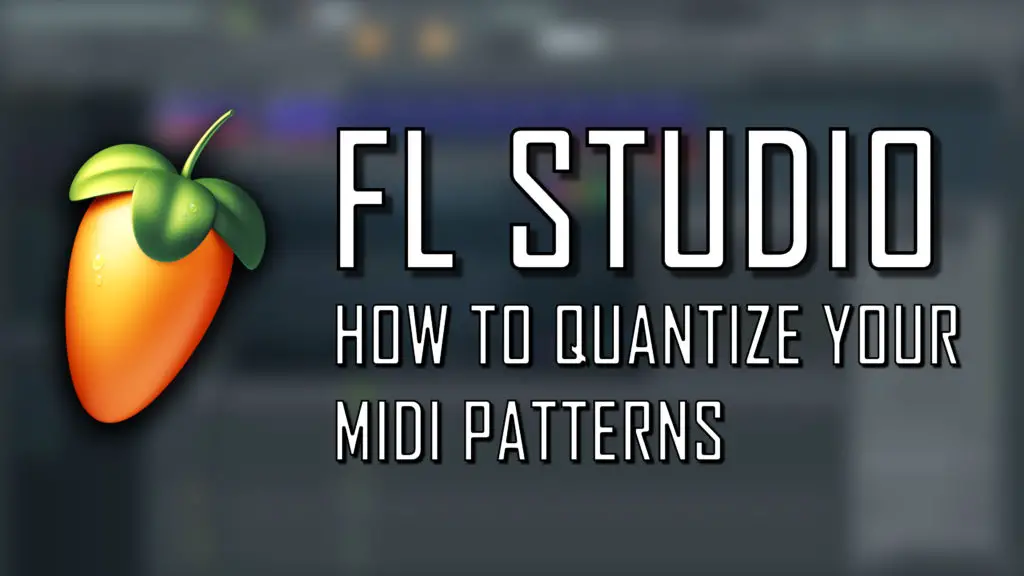
If you have a MIDI performance with a few off-beat notes that you want to “snap” to a specific set of points, learning how to quantize in FL Studio 20 could be a life saver.
Quantizing in FL Studio 20 is an incredibly straight forward process that can be learnt in a matter of minutes. In this short guide, I’ll show you how to quantize notes in a MIDI pattern in the quickest, easiest way possible.
1. Quick quantizing
Quantizing takes place inside the piano roll, as this process can only really be used on MIDI notes and sequences.
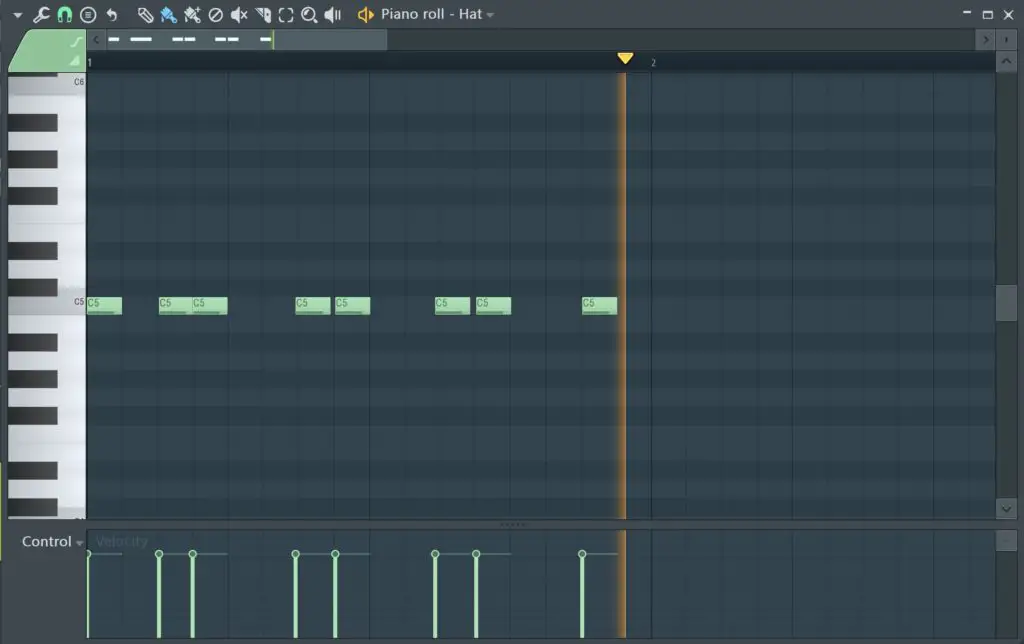
First, open up the piano roll view for the pattern MIDI pattern you want to quantize. This can be done by double clicking on the pattern within the playlist view. Or by selected the channel you want to quantize and hitting F7.
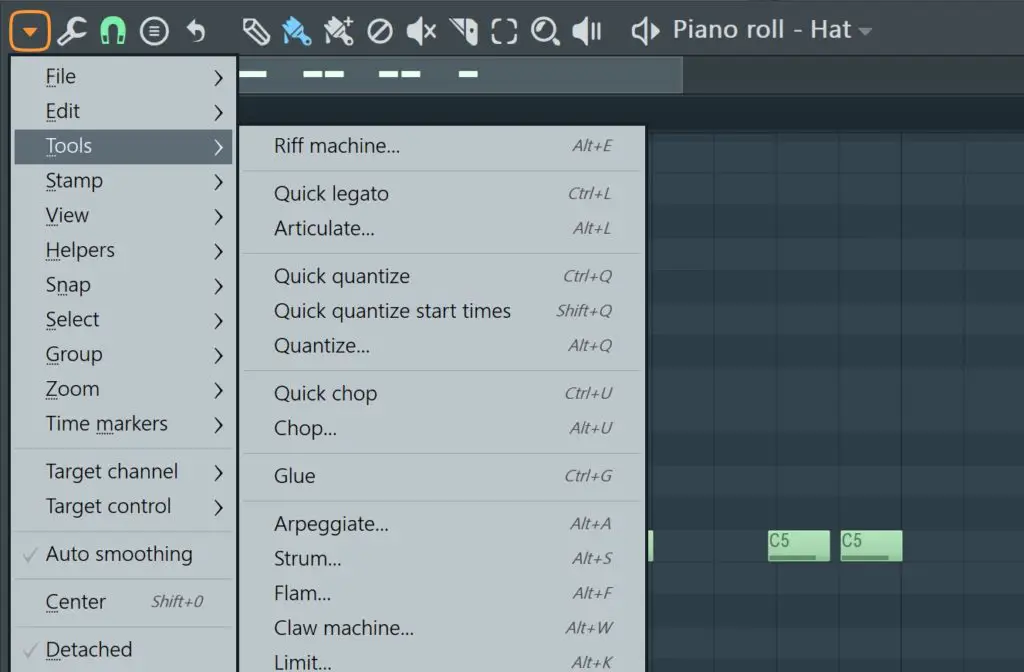
Next, go to the top left arrow drop-down menu, and into Tools. You should see 3 options: Quick quantize, Quick quantize start times and Quantize…
Quick quantize: This takes your last quantize settings and automatically applies it to the current MIDI pattern.
Quick quantize start times: This is a similar function but it only quantizes the start times of the notes. This will not shorten the notes or change the end times. For example, a long hi hat’s tail wouldn’t be quantized, but it’s start time would.
Quantize…: This option allows you to finetune the quantize settings for your pattern in more detail.
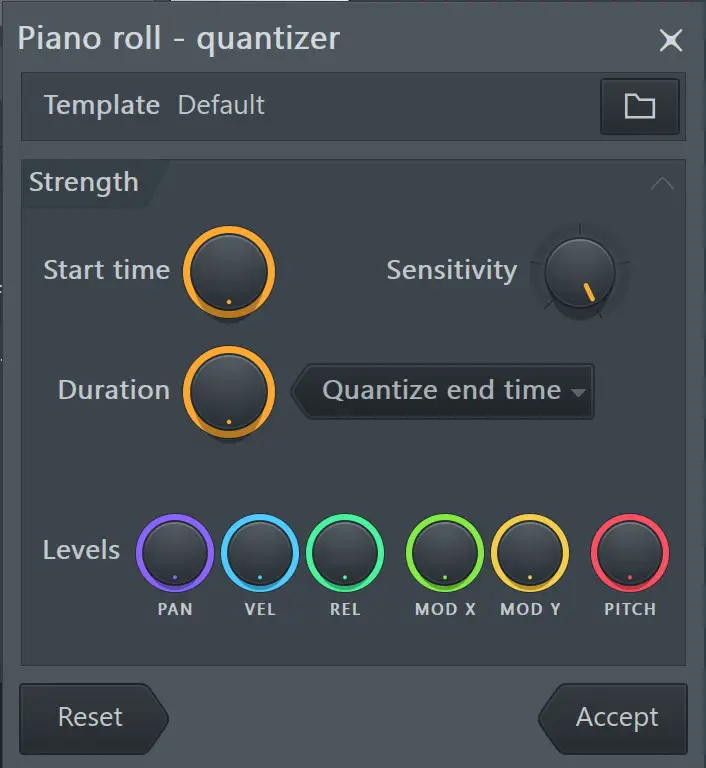
2. Quantize settings
Let’s look at the quantize settings in a little more detail. Click Quantize… as shown above, this will bring up a small pop-up window, as well as vertical red lines along the piano roll view.
At the top of the quantize settings window, it should say Default. By clicking the folder next to the template box you can choose various quantize patterns such as 16_Drummer_Swing and 8_hiphop. You can experiment with different options here, and each pattern will change the groove / swing of the MIDI notes.
Below the template selector, you have various adjustable knobs:
Start time: This alters the strength of how much your notes start times “snap” to the red lines. If this is fully selected, all the notes will start directly on the red lines.
Sensitivity: This actually functions fairly similarly and measures how sensitive the notes will be to “snapping” into place.
Duration: This can be used to shorten down notes and quantize the end times of your selected MIDI pattern.
There are a few other options at the bottom of the window, such as “Pan” and “Vel”. These can be used to quantize other MIDI parameters. For example, increasing the “Vel” option will bring the velocities of the all the MIDI notes closer to the central point.
And there you have it, the easiest way how to quantize in FL Studio 20. Make sure you check out our huge selection of guides and tutorials on music production, beatmaking and sound design.
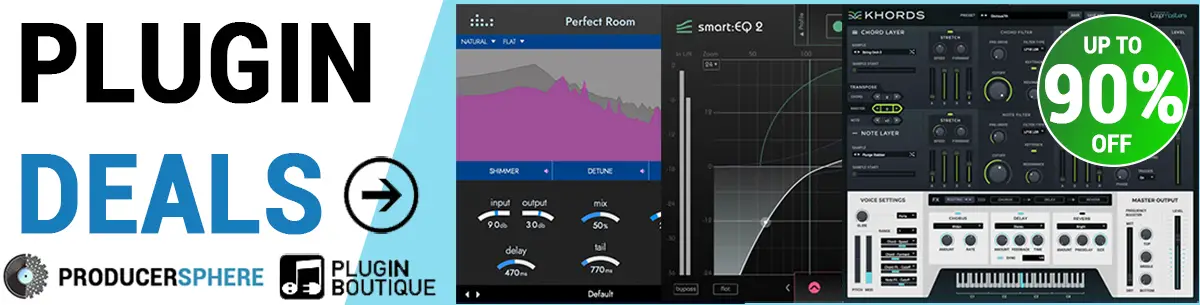
How to Quantize in Fl Studio 20: Similar Articles
The 8 Best FREE Reverb VST Plugins
How to make a beat in FL Studio | Step by Step Guide
